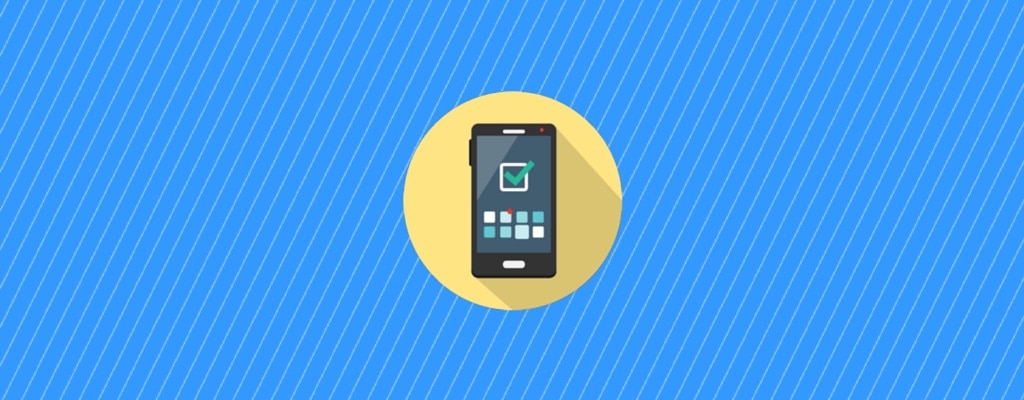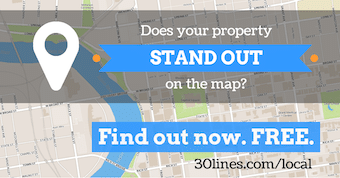Do you have any idea how many phone calls you get from customers looking at your website? And if you do, do you know which of your marketing sources are driving those prospects to your site?
Call tracking is an ideal solution for attributing phone leads coming from your website or any other source you want to track. But it’s easy to over-attribute leads to your site if you don’t have a system to look “up the funnel” to help you understand how your visitors got to your site in the first place.
It’s easy to over-attribute leads to your website if you can’t look “up the funnel” to see how visitors got to your site in the first place.
If you only have one tracking number in place for your website, you won’t have a solid understanding of how your other marketing investments are working for you. (Similarly, here’s how to make sure you’re attributing email leads from your website correctly, too.)
This is where dynamic number insertion (DNI) comes in.
DNI is simply a method for automatically changing the phone number that gets displayed on your website, based on some determining factor. In this case, the determining factor we want to use is the marketing source that drove the traffic to the site. (DNI can also be helpful for local SEO, too.)
Here’s how to do it.
1. Request a new set of local numbers from your call tracking provider
If you’re already using a call tracking provider like LeaseHawk, you probably have a set of tracking numbers for each of your key advertising sources like the major listing sites (ILSs like Zillow and Apartments.com), Craigslist, and other local sites.
These numbers are perfect for telling you how many calls you’re getting from each of your advertising sources. But they don’t tell you if those ad sources are driving traffic through to your website. Ideally, you also want to see how many phone calls you’re getting from each source, plus any calls from traffic those sources drive to your website.
In addition to having a tracking number for direct traffic to your website, you’ll want to request an extra set of numbers for each of your primary online advertising sources. (You could do this for offline sources, too, but there are a couple extra steps involved.)
This second set of numbers is going to be displayed on your website — the number displayed is going to get swapped out based on how the visitor got to your site. Assign this second set of numbers with a consistent naming convention — something like Apartments.com – Referral to Website, ApartmentRatings.com – Referral to Website, University Website – Referral to Website, and so on.
If your call tracking provider offers DNI, they should be able to provide documentation to enable the service on any website. Give this to your web developer to implement the code on your site.
However, the method they’ll give you doesn’t apply if you’re using a ProspectPortal website from Property Solutions (PSI). PSI already has DNI switching built into their website product, but you have to know where to go to access it. We provide SEO services for a number of clients using PSI websites, so we thought it would be helpful to share the process here.
If you’re using a PSI website, here’s what to do next…

2. Add your new lead sources to Property Solutions
Grab those new lead sources you created in Step 1. You’ll want to add them into PSI/Entrata as available lead sources — you can do this under Setup > Leads > Add New Lead Source. Make sure each new lead source is available for use by the specific property that will use these numbers. (Limiting your lead sources to a predefined set isn’t really the best idea, but that’s a different post for another day.)
(Side note: If you use another property management software system — such as Yardi — in conjunction with PSI, you may need to add the lead sources there first in order to have them pulled over to display in PSI.)
Now you need to assign your call tracking numbers to each of the new lead sources you’ve added.
In Entrata, navigate to Properties > Prospect. You should see your lead sources listed there. Click “Edit” next to your selected source. You’ll see a place to add the new number provided by your call tracking service. Copy and paste the tracking number into this field.
When you have this screen open, you’ll also see a “switch” URL with a custom extension (e.g. http://myawesomeproperty.com/switch_cls[id]/59635/) at the bottom. This is the link that tells PSI which phone number to display based on the referring source. You’ll need this, so copy it and save it in a spreadsheet along with the corresponding source and tracking number.
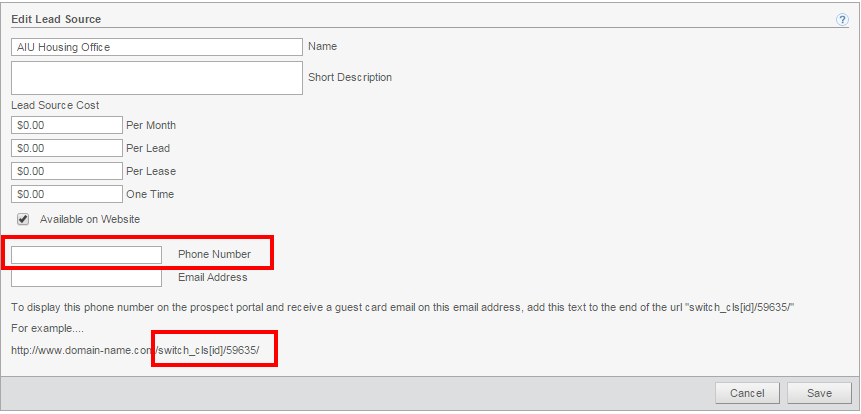
Repeat this process for each of your new “Referral to Website” lead sources.
3. Update your lead sources with the custom tracking link
Now it’s time to update your website links on each of your advertising sources.
For each lead source, you’ll want to login and navigate wherever you update the link to your property website. Replace the link to your homepage with the full “switch” link to your website, and save your changes. If you want more detailed tracking in your Google Analytics, you can still append custom campaign tracking parameters at the end of these links. (Use the Google URL Builder to create these tracking links.)
Now, when someone clicks the link and visits your property website from one of your lead sources, PSI will automatically update the phone number on the website to the appropriate tracking number.
Tip: DO NOT update the tracking number you’re using on the lead source itself. Using two separate numbers will tell you if the prospect is calling from the ad source directly, or if they clicked through to your website before they contacted you.
Be sure to test the new link to make sure the new tracking number is appearing on your website properly.
That’s it, you’re done! Easy, right?
Remember, today’s customer is rarely coming to you after encountering a single marketing source. When dynamic number insertion is set up correctly, you’ll have a much better understanding of which lead sources drive phone calls, and which sources are driving click-throughs that generate calls from your website.
Want to make sure your website tracking is setup properly? 30 Lines would love to assist. Contact us today to let us help determine which marketing sources are converting most effectively.