Like it or not, Facebook isn’t afraid to make big changes. And with their announcements yesterday, they’re going to be making some very big changes to business pages, as well as a number of other tools for marketers using the site.
We’ll focus on the business page updates for now … trust me, these updates alone will keep you busy for a while. Here are a few of the biggest changes coming to your page:
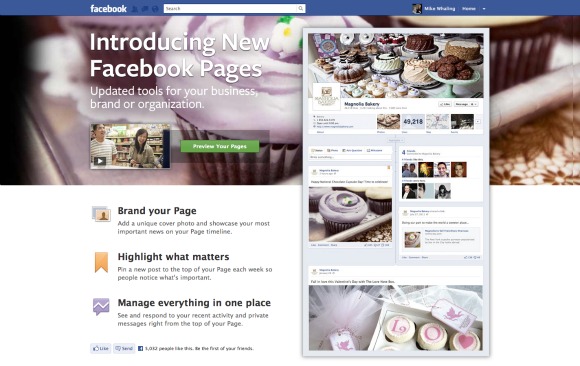
Cover Photo
The most visible change to the page is the cover photo. (AdAge has a nice roundup of what some big brands are doing with their pages.)
The cover image for brand pages is the same size as for individual profiles: 850 pixels wide by 315 pixels tall. Facebook has a few restrictions on what you can include in your cover image — you can’t use the cover image for “promotions, coupons, or advertisements,” and you shouldn’t use the image as a call to action (you can’t even ask visitors to like your page).

No More Default Landing Tab
If you previously used a custom tab to create a “Like-gate” for your page, this feature will be going away. All of your existing custom tabs will still be there as apps (and each app still has its own unique URL), but you can’t make visitors view a tab before they get to the rest of the content anymore. (Custom apps have a new size, too … you might want to revisit those images you’ve created specifically for the previous 520px format.)
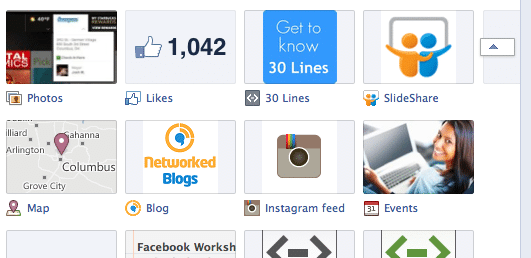
You can move the apps around to highlight the custom content you want visitors to see, and you can edit the thumbnail image for any custom app to draw more attention to it. You can see here that we’ve created a simple “Get to know 30 Lines” image for the app that used to be our default landing tab.
You’ll also be able to “pin” unique posts to the top of your page to give those posts higher visibility when someone visits your page.
Private Messaging
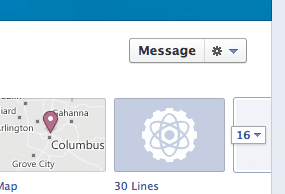
Page administrators will have the option to disable this feature, although I hope you don’t. I think this could be a great way for marketers to hear directly from their audience.
Central Admin Panel
The new Admin Panel is a fantastic resource. As soon as you visit any page you admin, you’ll see a central dashboard that shows who is interacting with your content, the most recent likes to your page, key Insights and any direct Messages you’ve received. This is also where you’ll access all of the basic page management features, as well as a new section called “Build Your Audience,” where you can share your page and create ads to promote your content (and man, do the new ad options look slick!).
Map Your Photos
I absolutely love the photo map feature on personal timelines, and I think it could be a huge opportunity for brick and mortar businesses if they bring this to business pages. Any photo or video can be pinned to a specific location on a map. For now, there’s no option to display all of the photos on a map like you can do on your personal timeline. I hope they introduce this feature for business pages, as it would be a fantastic way to spotlight photos, especially if your business has multiple locations.
Beside the geographic map, you can also pin your photos to specific dates. This could be a very cool way to visualize your company history and key milestones. The New York Times already has items pinned back to the 1850s! Take the time to go through your timeline and add the key dates you might want your visitors to see.
Page administrators can already view any of their pages in “preview” mode. You can choose to publish them in the new layout at any time, but Facebook will automatically change pages to the new layout on March 30.
We’ll be providing more insights and tips about the new Facebook business pages as we explore them deeper and start to better understand the new features. What are the features that you’re most excited (or disappointed) to see?
More Resources on the New Facebook Pages:
- Introducing New Facebook Pages
- Facebook Marketing Guides to Success
- Learn About Facebook Pages
- 5 Things Page Administrators Need to Know About Facebook Timeline for Brands
- Facebook Brand Timelines: 6 Big Changes Every Marketer Needs to Understand
- Facebook Page Timeline: How To Make It Work for Your Business (Part 1)
Like what you’re reading? Give us a like on Facebook to get more updates about Facebook and other digital marketing tools.

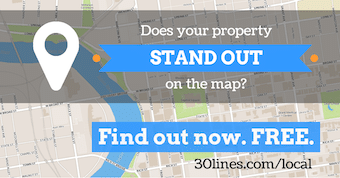


How on earth do you add the MAP on a business timeline? There is no obvious tab as on my personal page. And I am roadblocked by google map app unless I switch to personal. Arg. Just like you have it pictured here in your grab. How do I do it? THANKS!
Hi Leloo, Facebook hasn’t made a map available for most business pages yet. Some bigger brands are testing a “parent-child” page model, which includes a map of locations (see Verizon Wireless).
The map shown in the screenshots is auto-generated once you add your business address in your page’s About section. If you want a more detailed map, you could always create a custom app that includes the mapped information you want to provide to your subscribers. Good luck!
I guess no one knows!